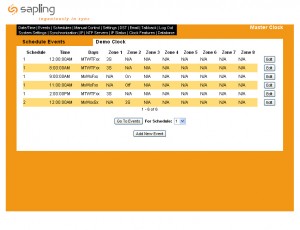Bells and School Clocks: Scheduling with Sapling’s Web Interface
If you currently have one of Sapling’s synchronized school clock systems installed in your educational facility, there is a possibility that the master clock you purchased with the system was an SMA-3000. This could be for many reasons. For instance, you may have desired the SMA-3000’s ability to perform countdowns on digital clocks, or maybe you liked the idea of configuring your system from the SMA-3000’s tactile keypad. However, one of the more common reasons that schools decide to go with the SMA3000 is its interfacing and scheduling capabilities—the two features required to synchronize your school clocks with the bell system.
If this is in fact the reason you purchased your SMA-3000, you more than likely have already scheduled and synced your school clocks to the bell system. But if you haven’t done this yet, please refer to the instructions below. Once your technician has physically connected the bell system up to the master clock, these instructions will provide you with a step-by-step process of scheduling your bell system to sound at times that correlate with your school clocks. Using the web interface provided with your master clock, you will be able to create multiple bell schedules for either your daily schedule, or other occasions such as early dismissal, two-hour delays, testing, and any other events that require a different bell schedule.
1. Launch and Login to the Web Interface
You may enter the master clock’s web interface by typing in its IP address into the web browser you use on your computer. The IP address is obtained directly from the master clock by pressing 1 and 9 on the keypad at the same time. When you are finished viewing the IP address, press the NO/CANCEL button to return to the main screen. Enter the IP address into your browser and a login screen will appear where you will enter your password. After entering the password, you will be routed to the web interface home screen.
2. Adding New Events to Sound the Bells
Across the top of the home screen, you will see multiple tabs to select from. To set a bell schedule, click on the “Events” tab. On this page, you will be able to create events and schedules. An event is the act of ringing a bell , while a schedule is made up of one or multiple events. For example, schedule #1 could be your school’s weekly bell schedule made up of multiple events that occur each day, the first event being for the morning bell, the second for the lunch bell, and so on. However, you may want to create events under a schedule #2 or 3 if you want to change from the weekly bell schedule to an early dismissal or summer schedule. When the “Events” page opens, you will see a list of existing events, as well as a button that says “Add New Event”. Click this button to begin adding events to ring bells.
3. Configuring Each Event
On the “Add New Event” page, you will first set a schedule number, time, and the days in which you want the event to occur on. Next, you will select which relay (zone) will control the bells as well as the duration of the ring. You can set the bells to ring for 3 or 5 seconds, or configure a custom amount of time for the bells to ring. After selecting a relay and duration, you may click the “Save and Continue” button, which will allow you to create another event with similar settings. If you are finished creating new events, you can press the “Save and Submit” button to save all events created at that time. When you return to the “Events” page, you should see all the events you created, displaying their schedule, time, day, and the relay (zone) they are set for.
Once you have created a bell schedule on your SMA-3000 Master Clock, you will see many changes throughout the building. All school clocks will display the correct time when the bells sound, allowing all students to get to their classes without the confusion of inaccurate time displays during class dismissal. With Sapling’s SMA-3000 Master Clock and web based software, reaping the benefits of synchronization between school clocks and bells has never been so easy.